In case you aren't familiar with how to use PowerPoint, here is a short tutorial using PowerPoint 2010.
1) Click the animations tab:
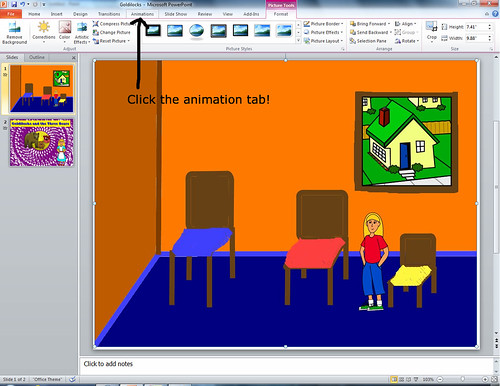
2) Click the item you want to animate:
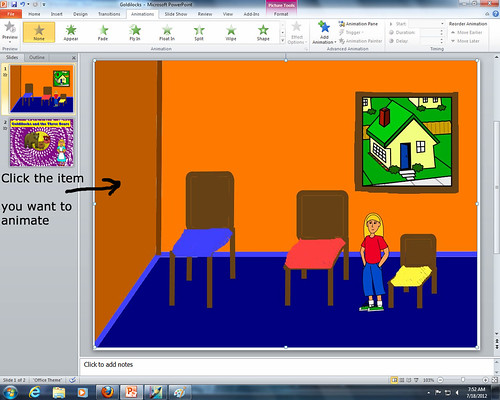
3) Use the drop down menu to show you all your different options. Notice that the green would be entrances, yellow stress, and red exit. It is best if you do not choose several entrance or several exit animations, otherwise you will end up with a lot of clicks that show nothing. :(
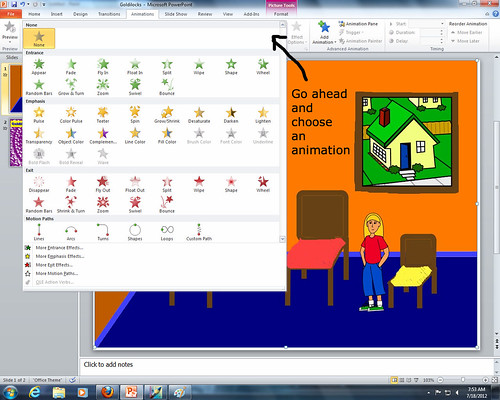
3) Once you choose an animation it may give you other choices to the right of it. These choices could affect the direction or how it works. It is pretty cool!

4) If you want to add another animation make sure to click the 'ADD ANIMATION' button. If you do not it will only allow you to have ONE animation per item.
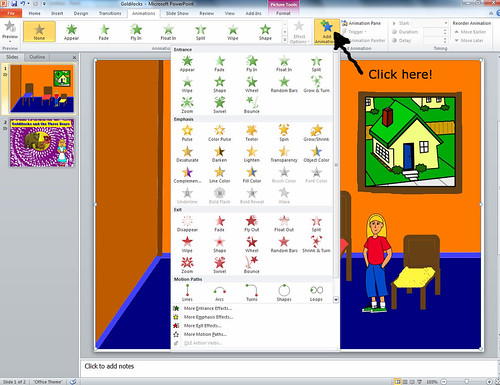
5) You can remove animations or reorder animations by clicking the 'ANIMATION PANE' button.
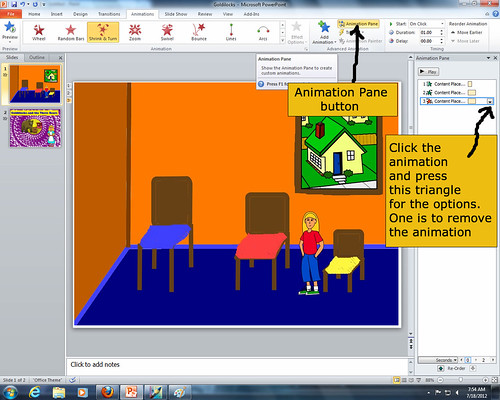
6) Move the icons around or click the arrow and remove the animation altogether.
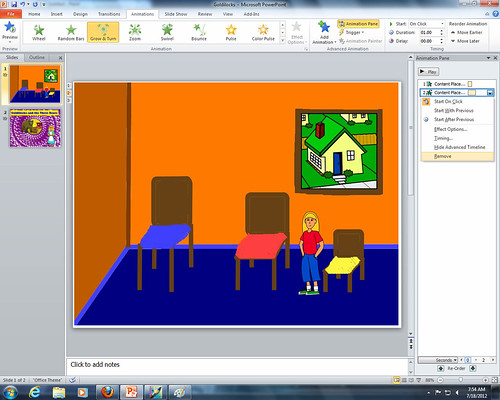
Along with animating your slides you can also add transitions between slides.
1) Click the transition tab:
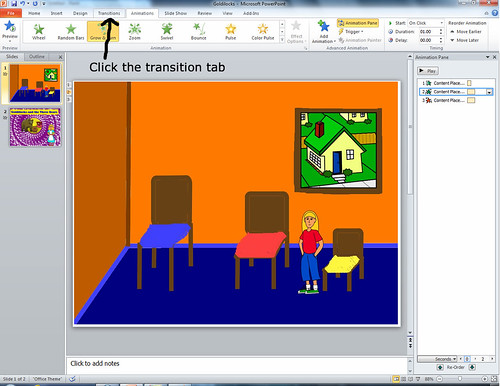
2) Click to expand the menu and choose from the many options:

3) Some have extra settings that you can manipulate, just like the animations:
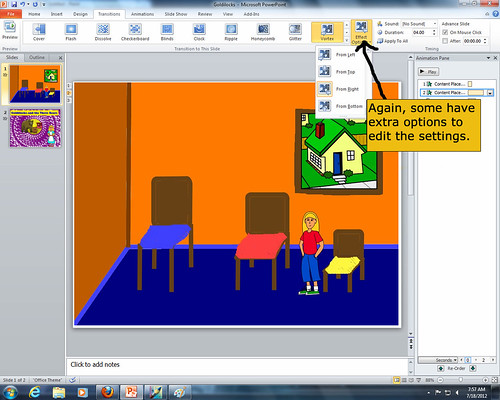
4) You can get rid of the transition by clicking the none option. You can also apply the same transition to ALL the slides by clicking the 'APPLY TO ALL' button:
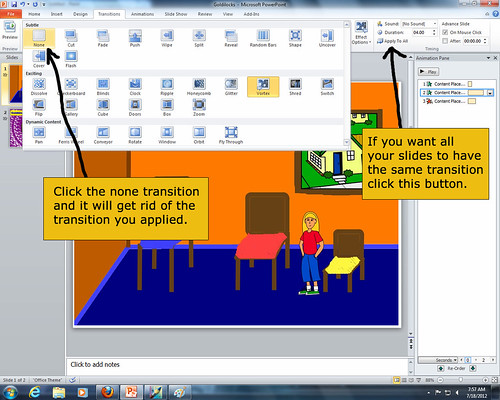
After about 2 days of playing on PowerPoint, students were ready to share their final projects. It was really cool to see what they created.
I hope you found this helpful and I look forward to sharing more of my teaching experiences with all of you in the future.
What are you waiting for? Go create a PowerPoint of your own!
Brittany




No comments :
Post a Comment