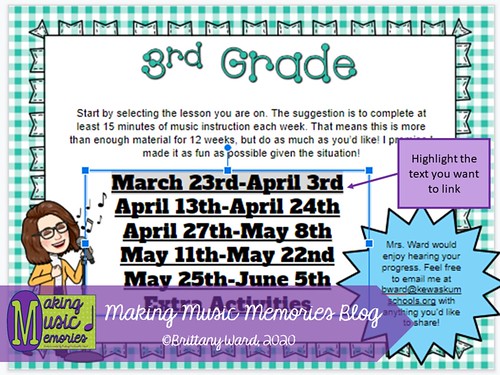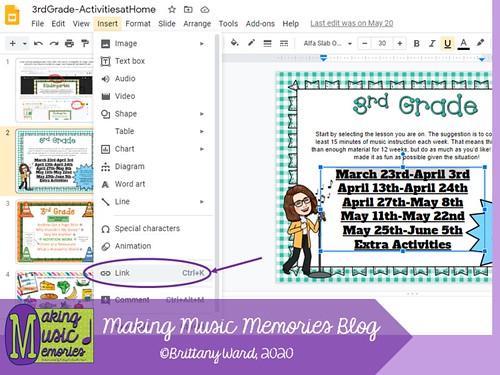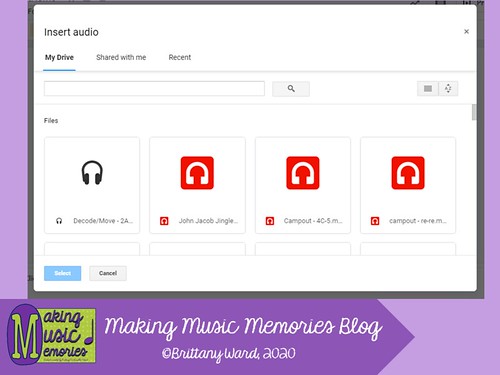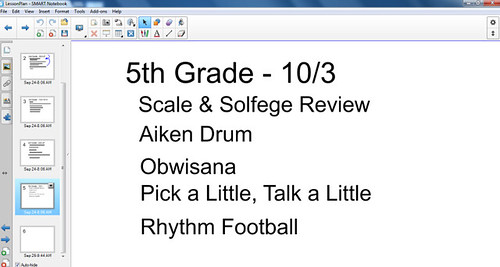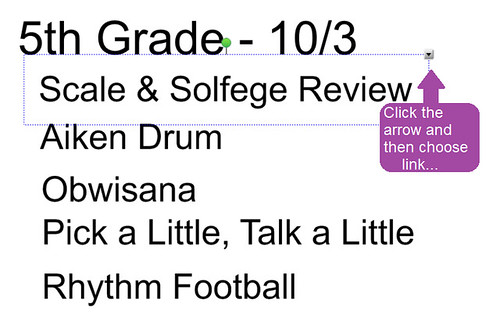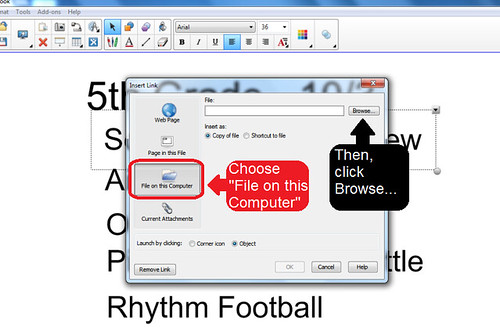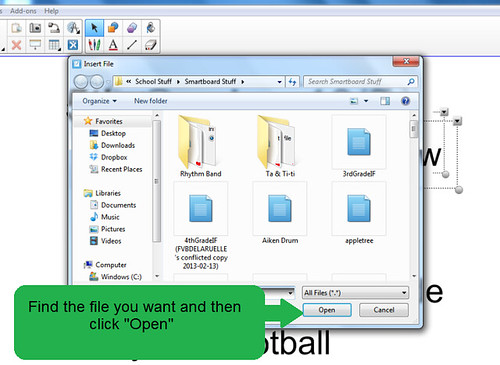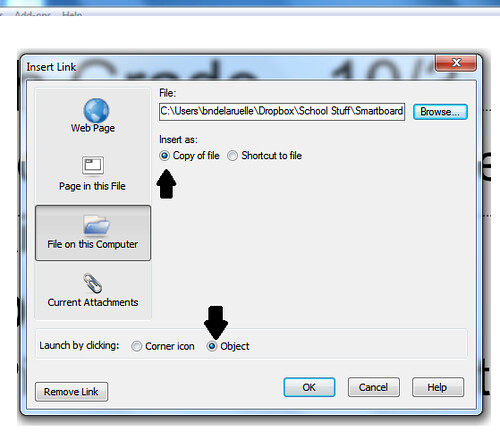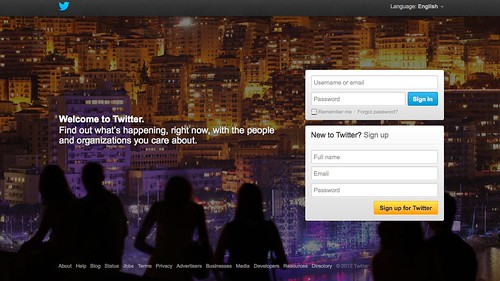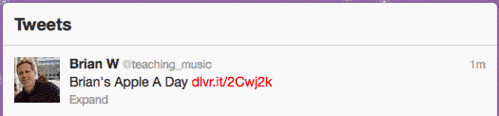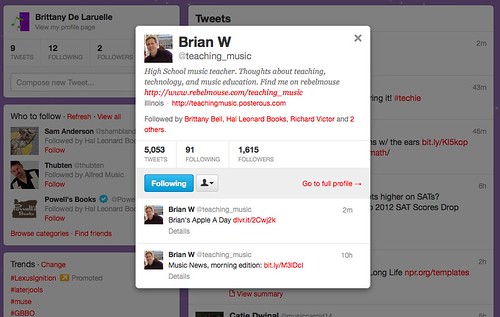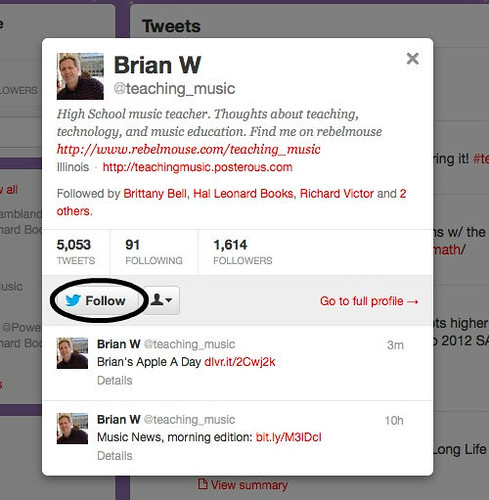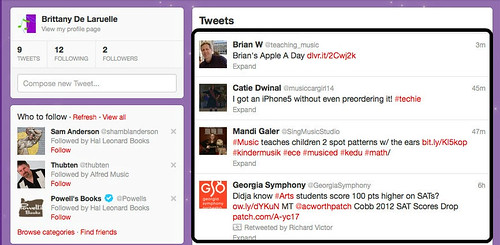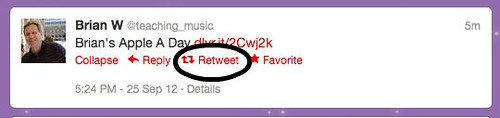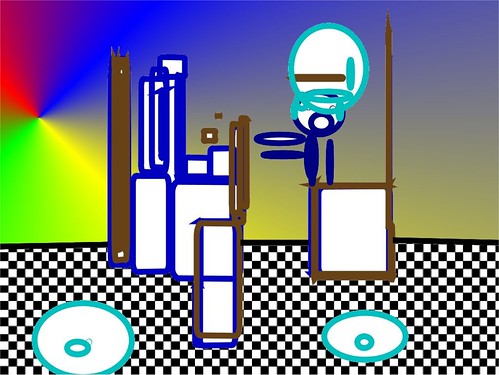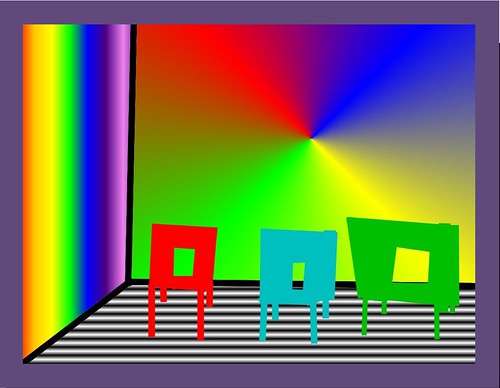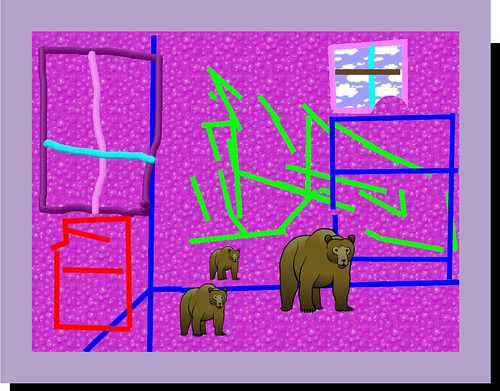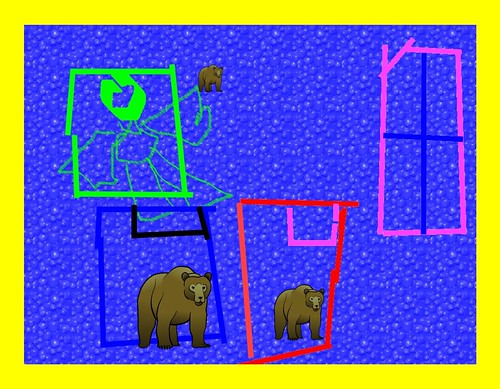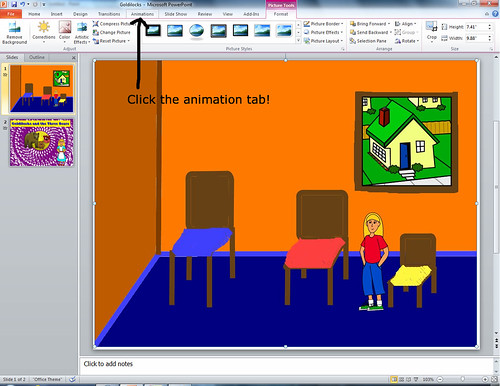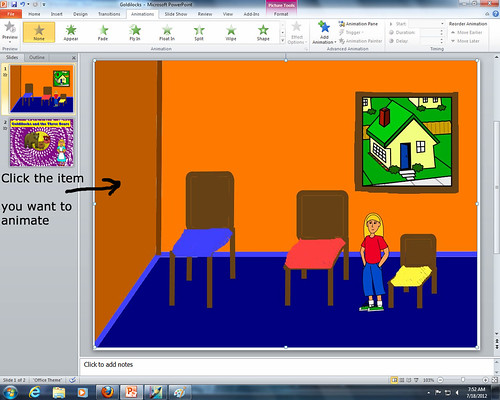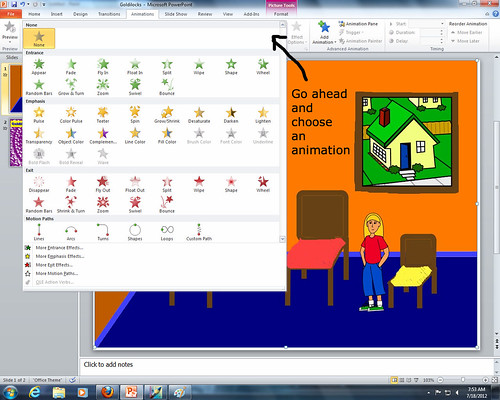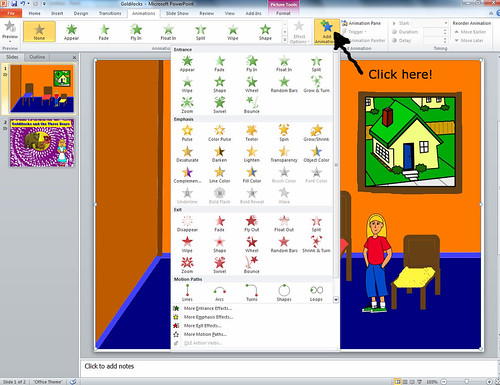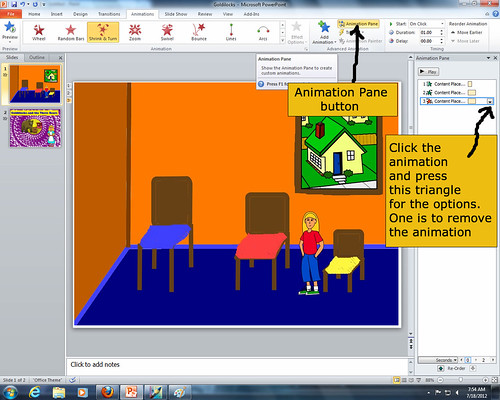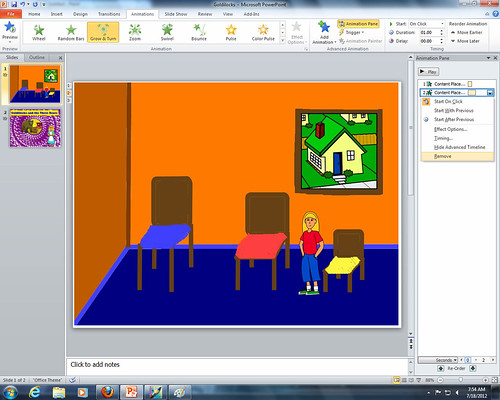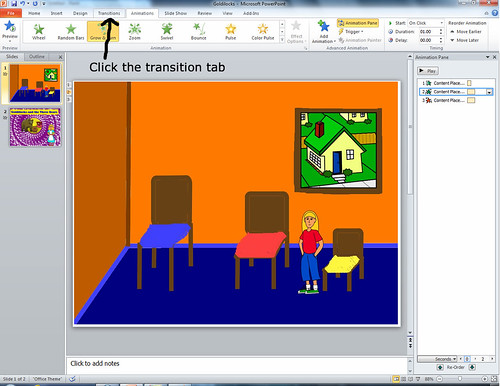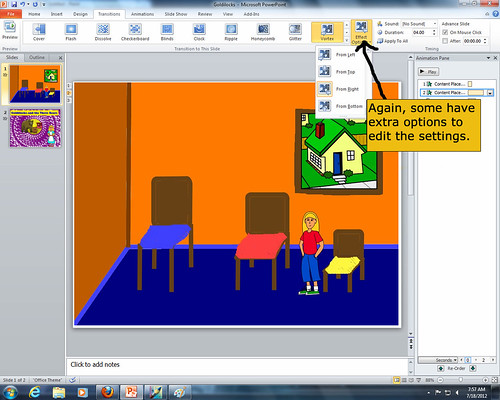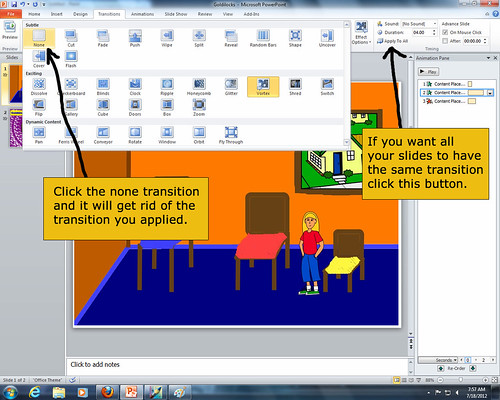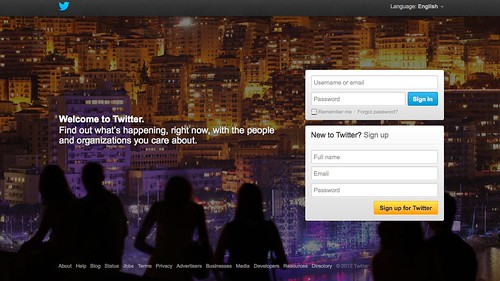
I decided to write a blog post about tweeting, since last week we had a mini-in-service about the significance of tweeting as a professional practice. Now I know what some of you are thinking: How can you use Twitter as a professional practice? How will it better your work? What should you tweet about? What does it mean to follow someone or be followed? These are all questions I will try to answer in this post.
I myself am of the 'younger' generation. I'm what some refer to as a millennial or generation Y. The millennial generation are typically people born anywhere from the late 1970's through 2000. Millennial kids are generally marked by an increased use and familiarity with communications, media, and digital technologies. This means I have no qualms with using new technology and am constantly finding ways to use new technology in my music room. (I already have a smartboard at both schools and recently was given an iPad to use in one of my classrooms. I'm sure you will see more about this technology later in the year as I find ways to use it.)
Though I am excited about using technology in my classroom, I will admit I was a bit skeptical of twitter at first. How can you really learn anything just from 140 characters or less? However, I have found that
many do not just post random things like "Today my job was super great!", but instead, they post things like "Today I played an awesome #music game with my students! Check it out (URL here)! #musiced #musedchat" They then link their post to a blog they wrote or read somewhere. These types of tweets can be really helpful.
How do you find relevant posts? By using the search bar. You can put in words or hashtags into the search bar. Hashtags are made up tags that connect people that are talking about the same thing. Some important hashtags to know, if you are a music teacher: #musiced, #musedchat, #music, and #musedmot. By searching for these hashtags you will see
ALL of the posts related to that topic. You can then read different posts people made and eventually decide to follow them. To follow someone just use the simple steps highlighted below:
1) Find someone interesting and click on the post:
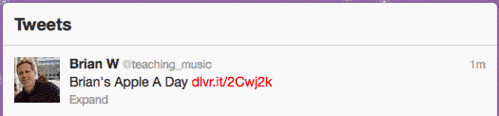
2) That will open this mini-menu:
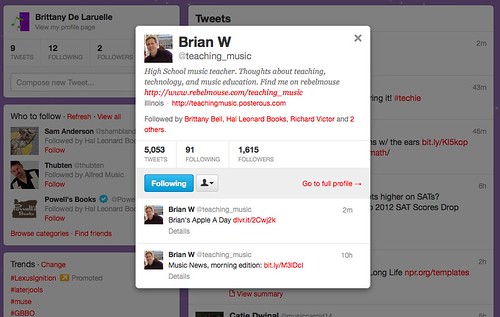
3) Click the FOLLOW button:
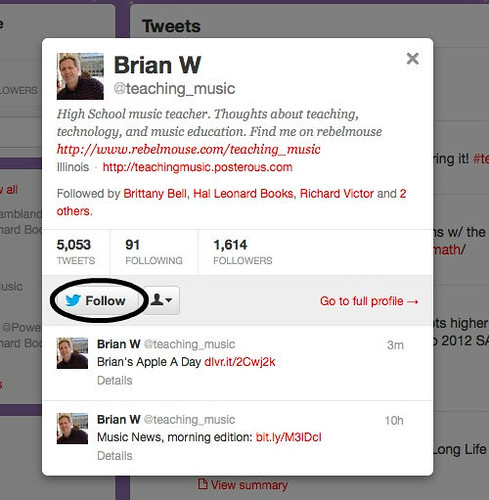
As you follow more people you will get more tweets here in your tweet feed:
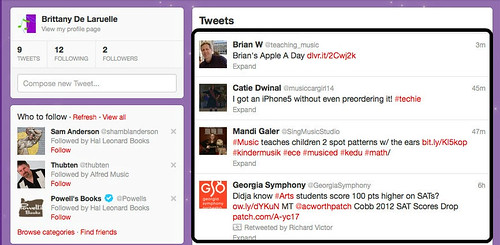
If you are being followed they are getting your posts!
Now, you are making links with interesting people and hearing what they find to be interesting through retweets.
What is a retweet? Well, when you find something super interesting (which believe me you will!) just click the retweet button as shown below:
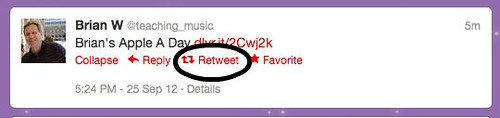
After you retweet it, all YOUR followers will see it, too! You will also see things that your followers retweeted, which eventually can connect you to more professional music teachers! (Isn't social networking fun?)
After spending just ONE week on Twitter, I have read MANY articles about music advocacy. I have found tips for parents to use music at home. I have found ways to network with other teachers. I have found teaching tips. All of that in just ONE week. (And I only am following 12 people and followed by 2). Start small and just keep building. The more people you start following the more people that will start following you.
What should you tweet about? Anything you want to share! Wrote a recent blog post? Tweet about it! Did something awesome in your classroom? Tweet about it! Looking for helpful tips? Tweet about it! Just make sure you add hashtags so other people can find your posts! It is also okay to not tweet anything and just follow people. However, I am guessing once you start tweeting you won't be able to stop.
One more thing, while following tweets this last week. I stumbled upon something AWESOME! Apparently, there is a music education motivation day planned for September 29th. I don't know a whole lot about it, but you can learn more
here. You can also look up #musedmot on twitter to find it!
Have you used twitter as a professional tool? If so, who do you follow and what have you learned or found? Have you ever considered using twitter as a way to grow professionally? Feel free to follow me @bndelaruelle and I may follow you back.